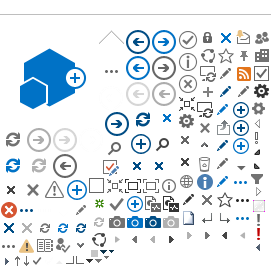In this section we present some answers on how to use certain features of the content on the site. If
you are unable to find answers to your questions here, please contact us at the address indicated
below.
For glossary please
click here
About Etihad Water and Electricity:
To learn more about Etihad Water and Electricity, please visit the
About EtihadWE
.
Contact Us:
To help us take your suggestions and to answer all your queries. Please use our own suggestions and
complaints form we will make sure that your voice gets heard and we'll try our level best to meet
your expectations.
Follow the instructions below that relate to the Internet browser you use.
Text Format:
Internet Explorer 6 or higher: Go to the View menu and select Text Size.
Some sites may ignore your size setting. If this happens, you will also need to:
Size Settings:
- Go to the Tools menu
- Select Internet Options
- Click the Accessibility button
Check the Ignore Font Size Specified On WEB Pages box.
You can also force the site to use your default font by ticking the
Ignore Font Styles Specified On WEB Pages
box.
Netscape Navigator:
-
Netscape Navigator 4: Go to VIEW and select Increase Font.
-
Netscape Navigator 6 or higher: Go to View and select Text Zoom.
Or you can simply use the following: While pressing on the CTRL button, you can press + or - on the
keyboard to zoom in & out the page.
Best Screen Resolution:
The site is best viewed in 1280 X 1024 or Higher.
Mouse Actions:
On the Start menu select Control Panel
In Control Panel be sure you are in Classic View (all Control Panel icons are showing). If not,
under Control Panel in the left pane, select Switch to Classic View. Select Display.
In the Display Properties dialog box, Select the Settings tab.
On the Settings tab, under Screen Resolution: Select a screen resolution value by moving the slider
arrow. Select OK.
Microsoft Excel (xls) Files:
If you do not have Microsoft Excel on your computer, you can download the Excel Viewer from
Microsoft for free. Excel Viewer lets you view, print and copy tables downloaded in Excel format.
You may use this to export these files to another spreadsheet application.
Microsoft Word (doc) FILES:
If you do not have Microsoft Word 97 or higher on your computer, you can download the Word File Viewer
from Microsoft for free. Word Viewer lets you view, print and copy Word documents, even if you don't
have Word installed. This download is a replacement for Word 97 Viewer and all previous Word Viewer
versions.
PDF Files:
PDF files display books and other documents in a printable and viewable format. To view or print a PDF,
you need Adobe Reader installed. You can download the Adobe Reader.
Converting PDF Files to Accessible HTML:
Adobe provides a free simple online PDF conversion tool for blind and visually impaired users. To use
this tool with documents on our website:
PDF to Accessible HTML:
- Find and open PDF you would like to convert.
-
Open the conversion tool in a new window.
-
Copy URL (address or location) of the PDF.
- Paste URL into URL field on conversion page.
- Click GET THIS ADOBE PDF DOCUMENT AS HTML button.
For more information about Adobe's accessibility features,
click here.
Problems Opening Files?
If you are experiencing trouble opening a file on our website you may want to save the file to your
computer and open it from there.
Opening Files:
- Right click on the file you wish to open and select SAVE TARGET AS.
-
Select a folder on your computer to save the file into (you may wish to give the file a name
that is meaningful to you).
-
Once the save is completed, open the folder.
- double click on the file.
If you have the correct software, the file will automatically open for you. If you do not have the
correct software, please refer to the help information "Files and PDFs" above.
Further Help:
If your problem has not been resolved, please email us
cs@etihadwe.ae"