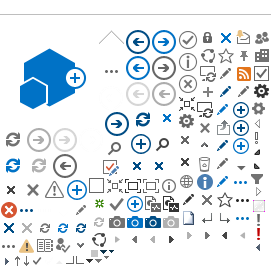To enhance your experience on our website, we have implemented a range of features designed to make it
easier for everyone to access the information and services they need. Here, you will find information
about the accessibility features we offer, including tools and resources that cater to different
abilities.
Our goal is to provide a seamless and inclusive experience for all users, and we welcome your feedback
on how we can further improve our accessibility efforts.
Website Structure
We follow the guidelines set by the World Wide Web Consortium (W3C) to ensure that our website
structure, navigation, and overall look and feel meet the needs of all users. By adhering to these
standards, we strive to provide a website that is accessible to everyone, including those with
disabilities, and that delivers a seamless and user-friendly experience for all visitors.
Zoom Screen
If you have difficulty reading text or viewing images, you can use the zoom option in your browser to
enlarge the page. Simply click on the (View) menu, then select (Zoom), and adjust the page size
according to your needs. This feature can help make the content on our website more accessible and
easier to read for those with visual impairments.
Change Text Size
If you have difficulty reading the text on our website, you can increase or decrease the text size by
clicking on the (A|A|A) icons located on the top right or left corner (depending on the language) of the
webpage.
Alternatively, you can adjust the text size setting of your browser in the following way:
Internet Explorer: Click on the (View) menu, then (Text Size), and select the size you need.
Firefox: Click on the (View) menu, then (Zoom), and select (Zoom In) or (Zoom Out) to adjust the
text size. You can also use the keyboard shortcuts (Ctrl) + (+) to zoom in, (Ctrl) + (-) to zoom out,
and (Ctrl) + (0) to reset.
Google Chrome: Click on the menu icon, then (Zoom), and select the zoom option that suits you. You
can also use the keyboard shortcuts (Ctrl)+(+) to zoom in, (Ctrl) + (-) to zoom out, and (Ctrl) + (0) to
reset.
Opera: Use the + and - keys on the numeric keypad to adjust the text and graphics size. Each press
will increase or decrease the size by 10%.
Safari: Click on the (View) menu, then (Make Text Bigger) or (Make Text Smaller) to adjust the
font size. You can also use the keyboard shortcuts Command and + to increase the text size, Command and
- to decrease it, and Command and 0 to reset.
These options should help make the text on our website more readable and accessible to you.
Change Colors
If you find it difficult to read certain text due to background colour combinations, you can easily
change colours in your web browser.
Internet Explorer Click on the (Tools) menu or press (Alt+T) on the numeric keypad. Then click on
(Internet Options) or press (O).
Next, click on (Accessibility) or press (Alt+E). When the Accessibility options are displayed, check the
(Ignore colours specified on web pages) checkbox with the mouse or by pressing (Alt+C).
Save your changes by clicking on the (OK) button or by pressing (Enter). The website will now use the
same colour scheme as on your computer.
Firefox: To change text and background colours in Firefox, click on the (Tools) menu or press
(Alt+T) keys on the numeric keypad.
Then click on (Options) or press (O) to display the (Options) window. Click on the (Fonts and Colours)
button or press (F) to display the (Fonts and Colours) window.
To set Firefox to use your Windows colour scheme, click on the (Use system colours) checkbox or (Tab) to
the checkbox and press the (Spacebar) to select it.
These options should help make the text on our website more readable and accessible to you.